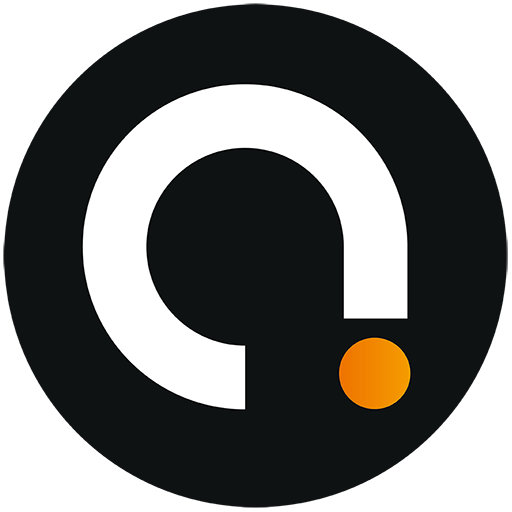Let our FAQs
guide you
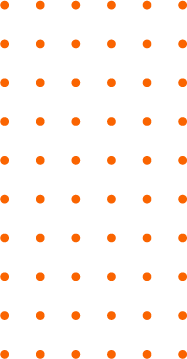
Are you the owner of a lifting and handling equipment driving simulator and have encountered an anomaly or malfunction?
Before contacting our hotline, please follow the steps below:
1. Disconnect the headset from the computer (USB & Display Port), as well as the Leap Motion if it was plugged in.

2. Quit the Oculus application if it was on.
3. Connect only the USB cable(s) (Headset & Leap Motion)
4. Launch the Oculus application.
5. On the Oculus application, go to “Devices”.
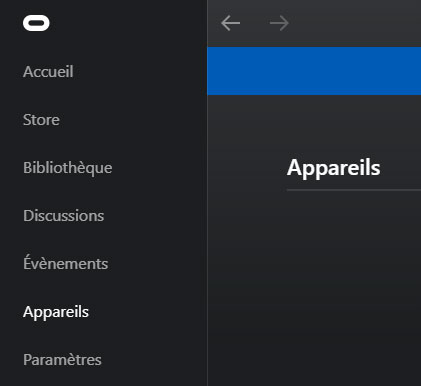
6. With your USB headset connected, it appears in green in “Devices”.
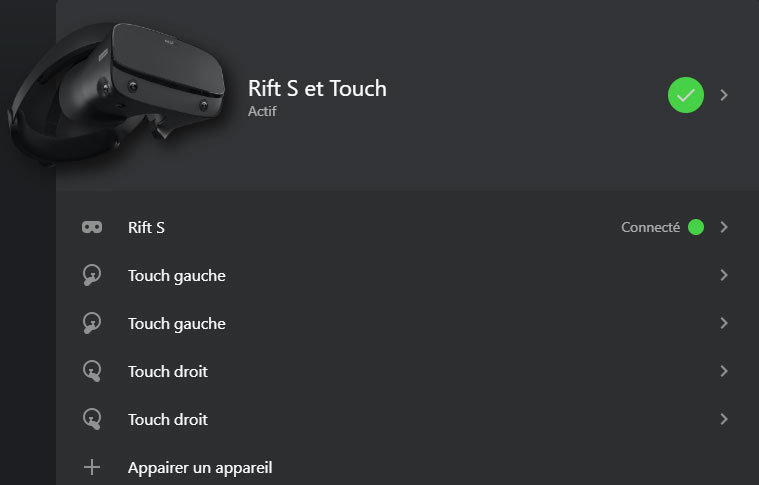
7. You can connect the Display Port cable to your computer.
8. Your headset is now functional and ready to use.
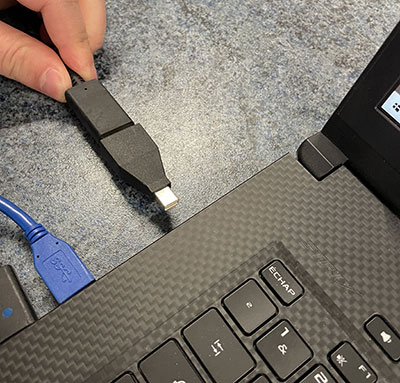
Before contacting our hotline, please follow the steps below:
1. First of all, check that there is a green LED on the Leap Motion after connection.
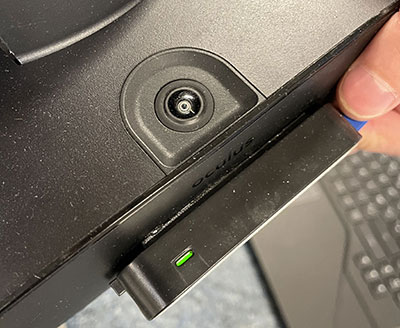
2. If this is the case, launch the Leap Motion Control Panel application installed on your computer.
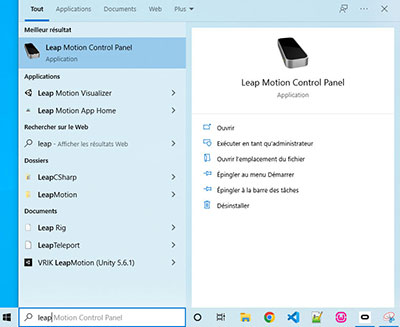
3. This one has just appeared in the bottom right (in green) and is functional.
- Make sure you’ve closed the dialog boxes at the beginning of the scenario
- Please press the controls gradually: a dry gesture on the buttons will not cause the machine to move.
- Make sure the red light on your remote control is on.

- If this is not the case: check that the battery is charged and that the switch is ON, then carry out a detection of the button box’s communication port.

If you move the computer, we strongly recommend that you take a few seconds to calibrate Guardian with your Oculus headset.
Can’t find what you’re looking for?
Would you like to be covered?
sav@audace.fr
03 21 13 56 09